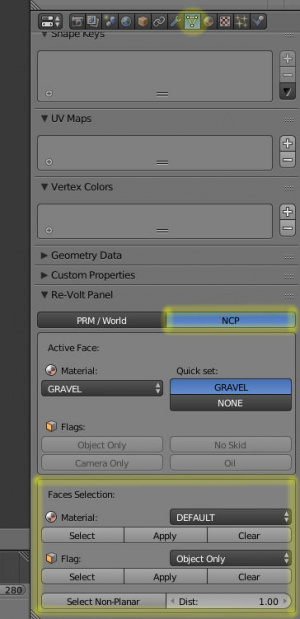Re-Volt I/O
Re-Volt I/O
Re-Volt I/O - Surface Types
To apply materials to a surface, select your object, switch to Edit Mode and select the polygons in question. Go to the Object Data tab in properties right panel (icon: three connected dots). Scroll down to reveal the Re-Volt Panel. There are two tabs. Select the tab titled NCP for collision data.
You can now use the Active Face section to set the material for a single polygon. To apply the material to multiple faces at once, use the option below that titled Faces Selection. There you can choose from a list of materials and click apply to set the material.
There are three buttons in this part of the panel:
Select will select the material chosen in the list if it is present on your current object.
Apply will set the material from the list to your selection of polygons.
Clear will delete any material from your selection.
When you're done, export the .ncp file.
enum MaterialEnum {
MATERIAL_NONE = -1,
MATERIAL_DEFAULT = 0,
MATERIAL_MARBLE,1
MATERIAL_STONE,2
MATERIAL_WOOD,3
MATERIAL_SAND,4
MATERIAL_PLASTIC,5
MATERIAL_CARPETTILE,6
MATERIAL_CARPETSHAG,7
MATERIAL_BOUNDARY,8
MATERIAL_GLASS,9
MATERIAL_ICE1,10
MATERIAL_METAL,11
MATERIAL_GRASS,12
MATERIAL_BUMPMETAL,13
MATERIAL_PEBBLES,14
MATERIAL_GRAVEL,15
MATERIAL_CONVEYOR1,16
MATERIAL_CONVEYOR2,17
MATERIAL_DIRT1,18
MATERIAL_DIRT2,19
MATERIAL_DIRT3,20
MATERIAL_ICE2,21
MATERIAL_ICE3,22
MATERIAL_WOOD2,23
MATERIAL_CONVEYOR_MARKET1,24
MATERIAL_CONVEYOR_MARKET2,25
MATERIAL_PAVING,26
MATERIAL_NTYPES
};